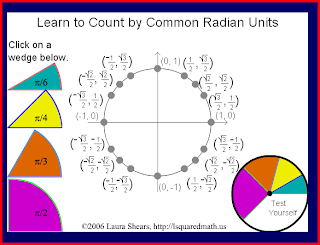The Educational Opportunity
An important educational need in my setting is making sure that my colleagues understand how to use our technology resources effectively. Most of the teachers in the learning center where I work are part time workers with other jobs and responsibilities. Some are only in the office for 6-8 hours a week, and everyone works a different schedule. For this reason, it has always been difficult for me, as the technology director, to find convenient times for training. In the past, I have attempted to address this problem by writing out detailed instructions including images and distributing these instructions in print form. I have always felt that this format is limiting; like our students, our teachers and administrators all have very different ways of learning, many of which are not best served by printed instructions. Therefore, I have found that my current methods still often require me to do hands-on, individual training and troubleshooting. I have been searching for a more convenient and effective method of delivering instructions to the entire office, so that all of our teachers can use the resources we have to enhance their teaching. I am also looking for a way to open up a dialog about the use of technology in our workplace so that I can address the most significant needs in this area.
The Plan
Through my Edutech coursework, I have learned a few things that will help solve this problem. I will use surveys to gauge the needs of my co workers and their reactions to the material I produce. I will use these responses to guide my efforts.
I will use screencasts and other instructional videos instead of printed instructions to teach my colleagues how to use our technology effectively. I think screencasts will address those of our staff who are finding learning technology difficult, especially those who have a more visual style of learning. I will create a variety of short instructional videos using screencast technology.
The second prong of my plan will be to incorporate these videos into a staff-only section in our company website. I think it’s important that these resources be available and easily accessible wherever and whenever staff has time to use them. A staff-only section of our website will also be a good place for storing other training materials and resources for new tutors. I will create a new page on our company website as a central location for staff instructions.
This plan will cost nothing but my time, and II believe it will be the most effective solution to the problem.
Logistics
This solution will require the creation of a number of instructional videos using screencast technology. I plan on using screencast-o-matic.com because it is easy and web-based, and I have some experience using it. Where available and applicable, I will use existing videos and resources available online.
I will create an employee page on the company website to display these and other resources. This will be done using DotNetNuke web authoring software.
Throughout the whole process I will rely on surveys, using Google Forms, to keep the lines of communication flowing and to direct my efforts where they are needed most.
Research
I logged on to EbscoHost and did some browsing through their database of journals and periodicals. Here are some quotes from some of the resources I came across:
" ...screen-casts are a great format for online tutorials that students can refer to for remediation or enrichment."
-Preparing to Teach Digitally. By: Ferriter, William M., Educational Leadership, 00131784, May2010, Vol. 67, Issue 8
Regarding making "one-shot" screencasts to answer specific questions:- Explain what you are about to do.
- Have one goal, and answer one question. Don't clutter the screencast with unnecessary information.
- Pace yourself; don't go racing through. If possible, let the patron control the pace.
- If using audio, speak and move the mouse slowly to allow the patron to follow along.
- Summarize the reason for the screencast near the end.
- Have a starting point. This is usually the front page of the library's website, but it could be anything as long as the patron knows how to get to it.
- If the patron seems interested, teach her or him how to use the tool. Wouldn't this be a great way to get help requests?
- Don't worry about making it perfect. These are meant to be quick and dirty, so mistakes are fine.
Screencasting for an Audience of One. By: Jacobsen, Mikael, Library Journal, 03630277, 1/1/2011, Vol. 136, Issue 1
I found this second article pretty interesting, even though it was written for librarians. The basic point was that the author found making quick screencasts to respond to specific questions from patrons and colleagues to be a useful resource, and not as time consuming as one might think. This speaks to the way I plan on using screencasts in this project. While I don't plan on answering every tech questing I get with a screencast, I think many of them, especially repeated ones, present an interesting opportunity for screencast use.
Plan for Implementation and Gauging Progress
I plan on recording and distributing a number of videos starting immediately. We just got new printers for six of our staff, and I recorded an instructional screencast and distributed the link through email. Responses have been positive so far, and I have not had nearly as many problems that require my attention as usual. I will make another screencast detailing the use of our company webmail system. This is in response to requests received through a survey. I will create a webpage on our company site as a place to share these screencasts and other helpful material. I will use surveys and emails throughout the process to keep in touch with my colleagues and address their needs.
In the longer term, I would also like to make a few videos sharing what I have learned in my Edutech courses, and other tricks I have learned along the way in order to help my colleagues maximize their technology use in their teaching.
I will gauge my success through the responses to surveys sent out using Google Forms. This will give me easily-quantifiable data to guide the progress of this project.
TPACK
The technologies I chose were screecasts, web pages, and surveys. My pedagogy was demonstration and creating a dialog to address the real needs of the learners. The content knowledge is technical proficiency in the use of the resources of our learning center. I chose screencasts to address the need for visual, step by step instructions that would walk users through the processes of using software and hardware. My attempts at addressing these needs through written instruction in the past had not been successful, at least not in a way that was satisfying to me. The teachers in our center come from a wide variety of backgrounds, and possess a wide range of technical competence. I felt that this solution not only presented the instruction in the best way, but also gave teachers the opportunity to opt out if they felt they had a good grasp on the technology being addressed. The use of surveys will allow teachers to express concerns and request instruction. Opening these lines of communication will also allow me to do a better job as a technology director.
Notes on Implementation
I started using screencast-o-matic to produce a couple of instructional videos, and adding a page to our company website for my colleagues to use as a one stop shop for technology questions and answers. I started out by sending out a survey to five of my colleagues who recently got new printers. I had earlier created a screencast providing instructions on using the printer and all of its functions. In the survey, I asked them if they preferred video instruction to written instruction, and whether the video was easy to access or not. The responses were all positive, so I felt good moving forward to a wider implementation. I sent out another survey to all of our employees, asking them what they felt comfortable with, what they didn’t feel comfortable with, and asking for suggestions for what they might want some instruction on. The survey was a very useful tool, because it let me know exactly what people needed. I was pleasantly surprised by the number of responses I got, but some tutors did not respond. Later, I sent out a simple survey just asking people to send in their names. This allowed me to see who was not responding, and talk directly to them to make sure they understood that they have company email addresses and how to access them.
Since a couple of responses mentioned that they were interested in learning a little more about our company email, I decided to make that my first instructional video for the whole office. I produced a screencast detailing how we assign usernames and original passwords as well as a few customization options for the webmail interface.
After I got that done, I got to work on the website. Our website was created using the DotNetNuke content management system, and I’ve been getting up to speed on how to use it for the past couple of months. I had to ask for some help from our technology consulting firm, but finally figured out how to assign new security roles for our tutors so that they could log in and view the new page, since I didn’t want to make it visible to the public. I then embedded the email video into the site, along with an earlier video on printers. I also added a section for useful educational links. Finally, I sent out an email to all of the employees, letting them know how to access the new page, and asking for suggestions for links.
Later, I sent out another survey to find out how people liked the email video, and whether or not they have any further questions. Again, the responses I got were positive, but it still looks like there are a few tutors who aren’t in the loop, and that is something I will need to continue addressing. However, I have a feeling that this is going to be a good resource that we’ll use for years to come.
Results
The results of the multiple surveys were both eye-opening and encouraging. For example, I never would have picked email instructions as the first video, since I’ve used webmail since I was an undergrad and am very comfortable navigating the systems. Addressing an expressed need was rewarding and made my coworkers feel like their concerns were being addressed. I was pleased to find that most people feel very comfortable using Google Docs, which I implemented and trained everyone in a few years ago and which has become an integral part of our day to day operations. I was also pleased to see that most people found technology to be a very important component of their teaching at our center. From the response survey to the email video, all the feedback was positive, and this made me feel great about moving forward.
Next Steps
To keep this process moving forward, my first priority is to make sure that all of our teachers ARE using email. I’ve kept all of the surveys anonymous so that everyone would feel comfortable being completely honest in their responses, but this means that I don’t know who responded and who didn’t. I do know that I only got responses from ⅔ of the people I sent the survey out to, so I have some work to do getting everyone on the same page. I recently sent out a simple survey just asking for people to respond with their name so that I can see who is and isn’t using the email system, and provide instructions to those that aren’t. It is totally possible that we have some employees who don’t even know they have an email address.
After addressing this concern, I will do some work beefing up the webpage. I’d like to add some links to educational resources that teachers can use in their tutoring, make some links to outside resources for technical instruction for things like microsoft office products and google docs, and add a section for frequently asked questions.
Finally, I need to keep the lines of communication open and flowing. The feeling I’m getting from everyone in the office is that they have been waiting for me to step it up and start doing things like this. This is probably the most valuable lesson I’ve learned from this experience, and it has made a profound impact on the way I do this part of my job. I am energized and motivated by all of the positive feedback, and ready to do more and do better in the future.